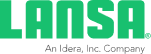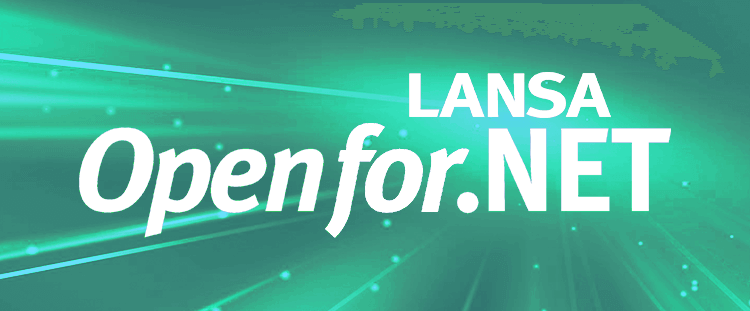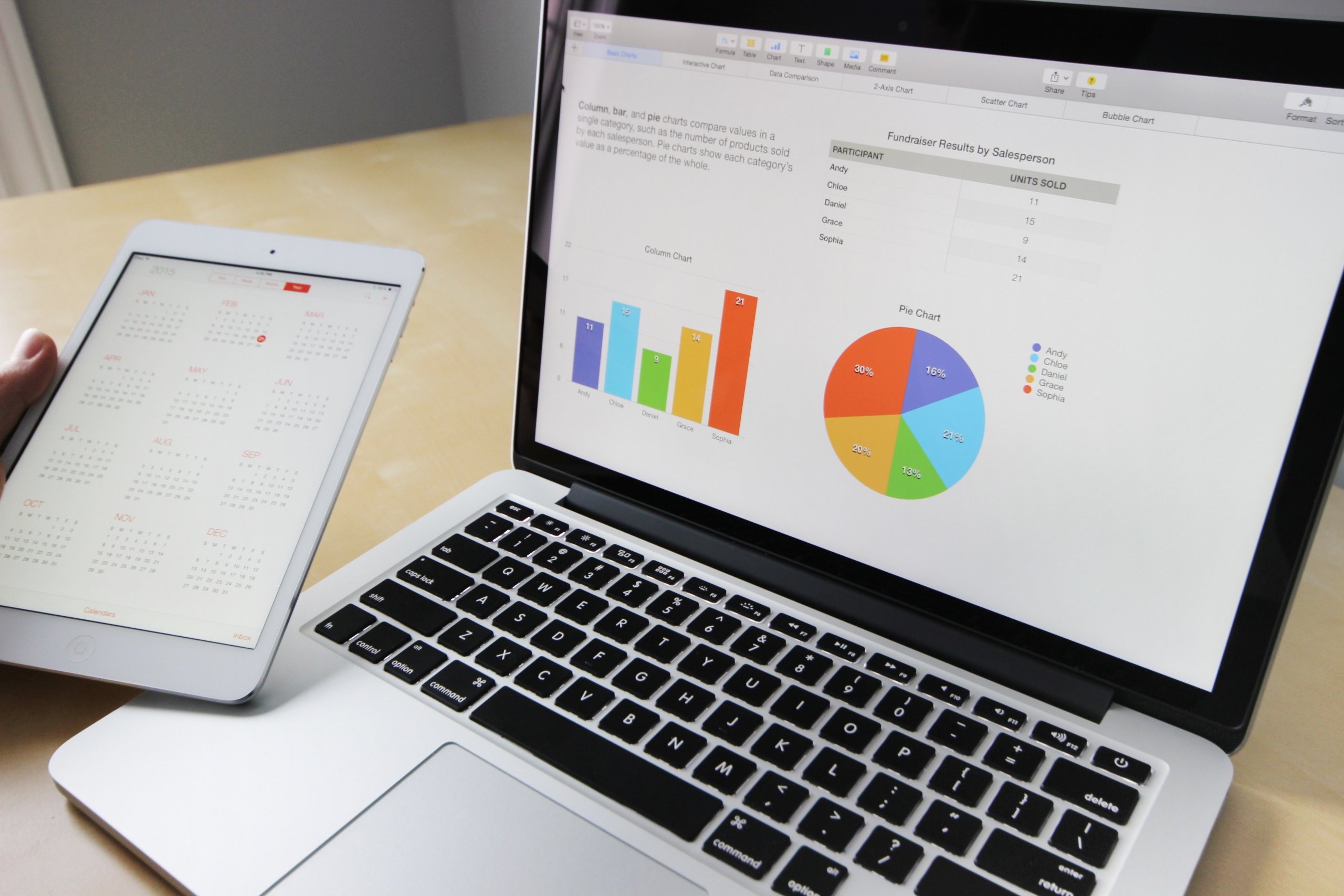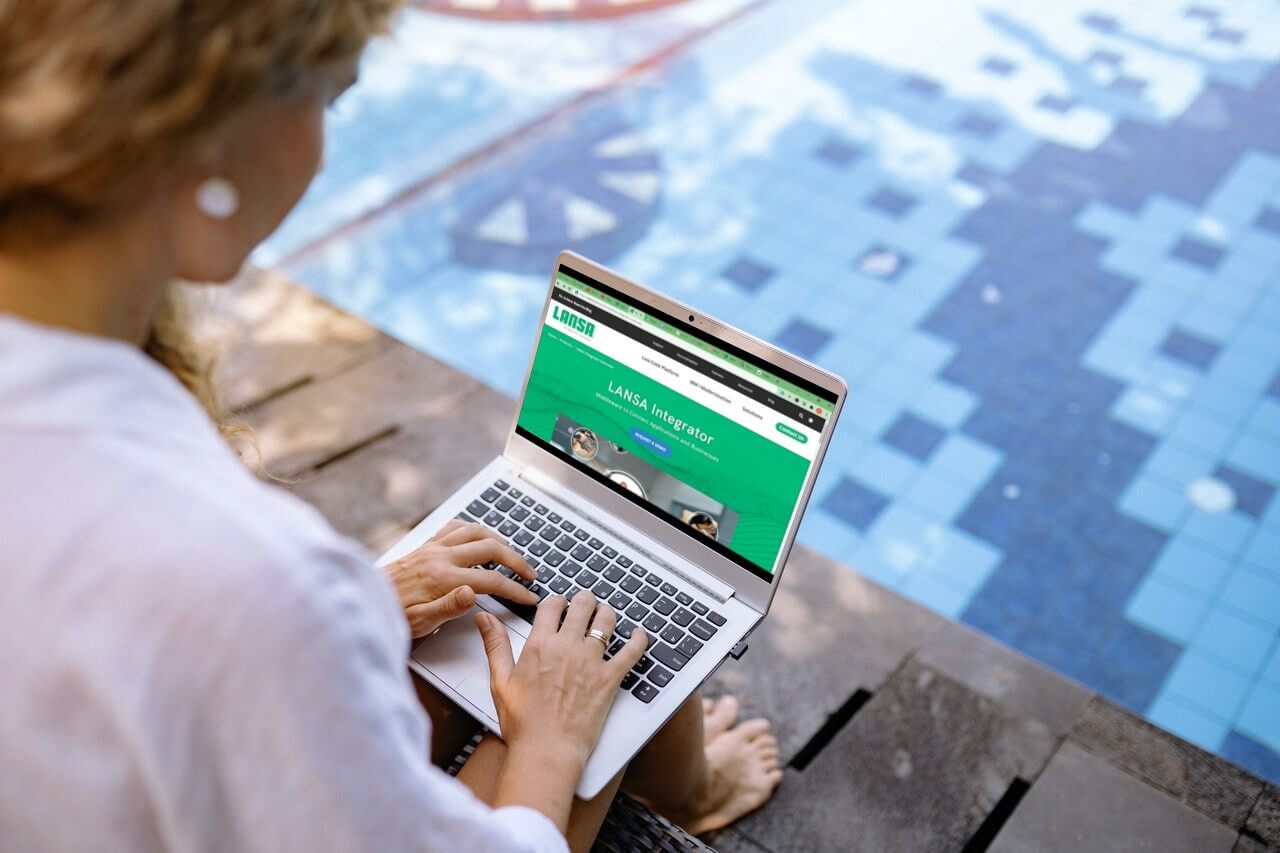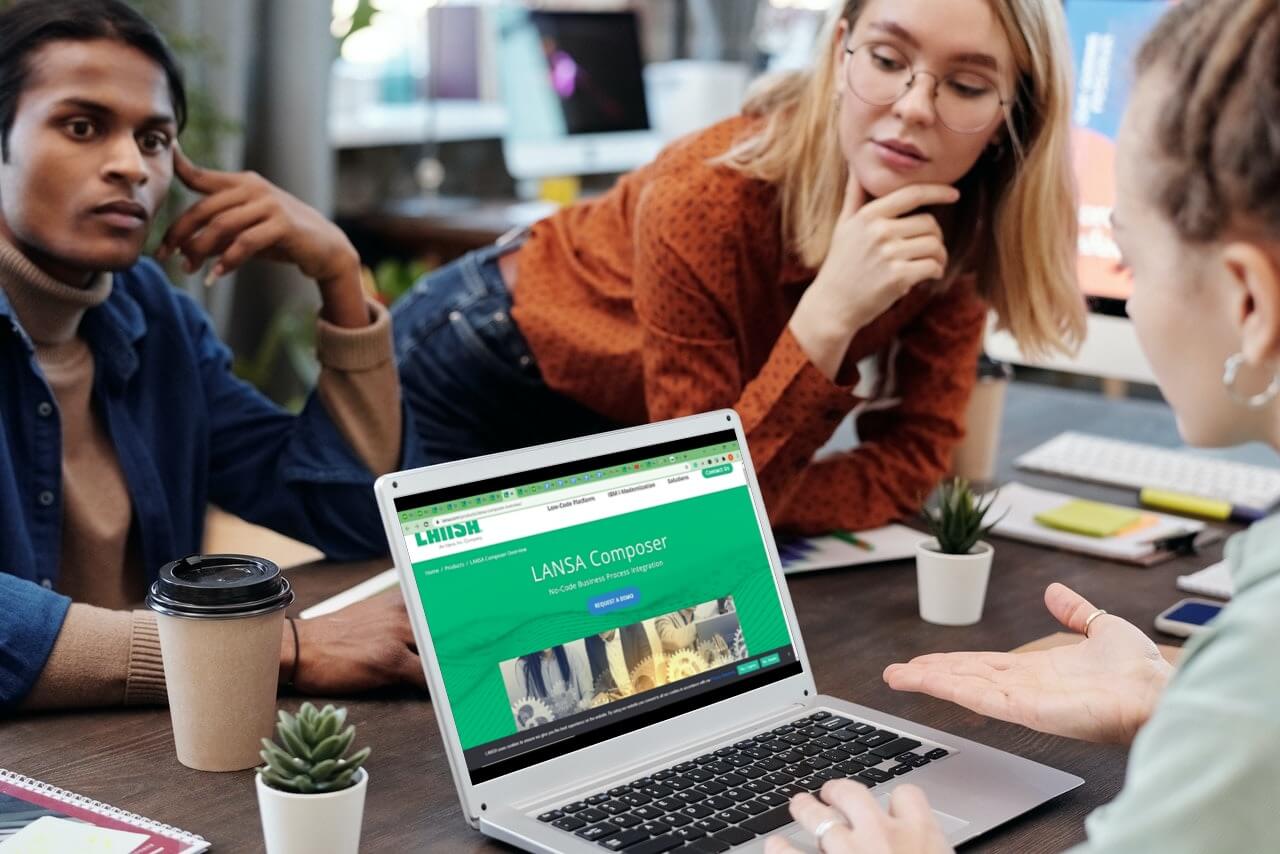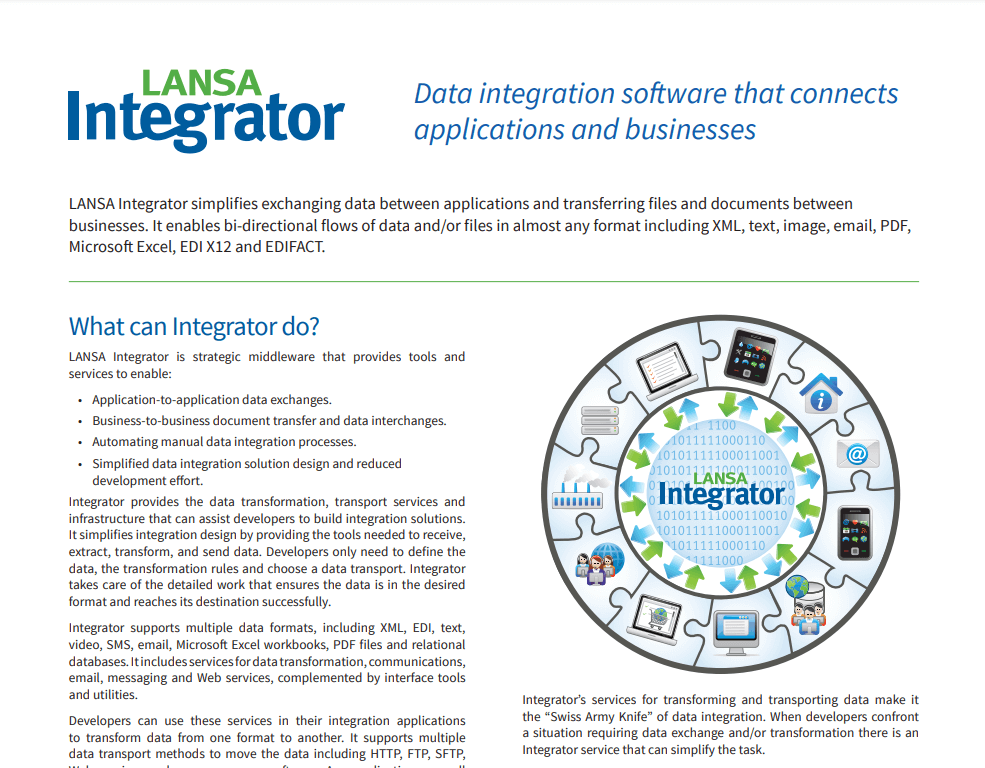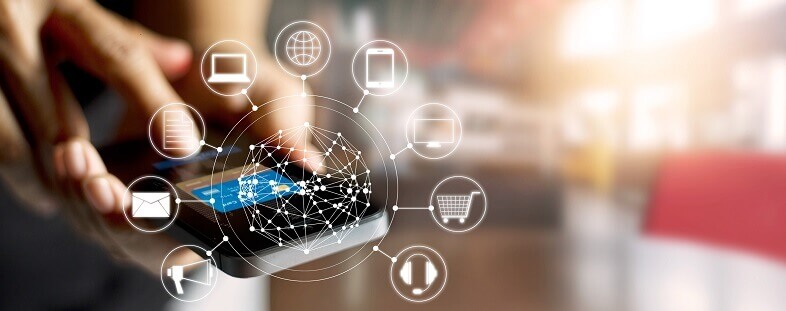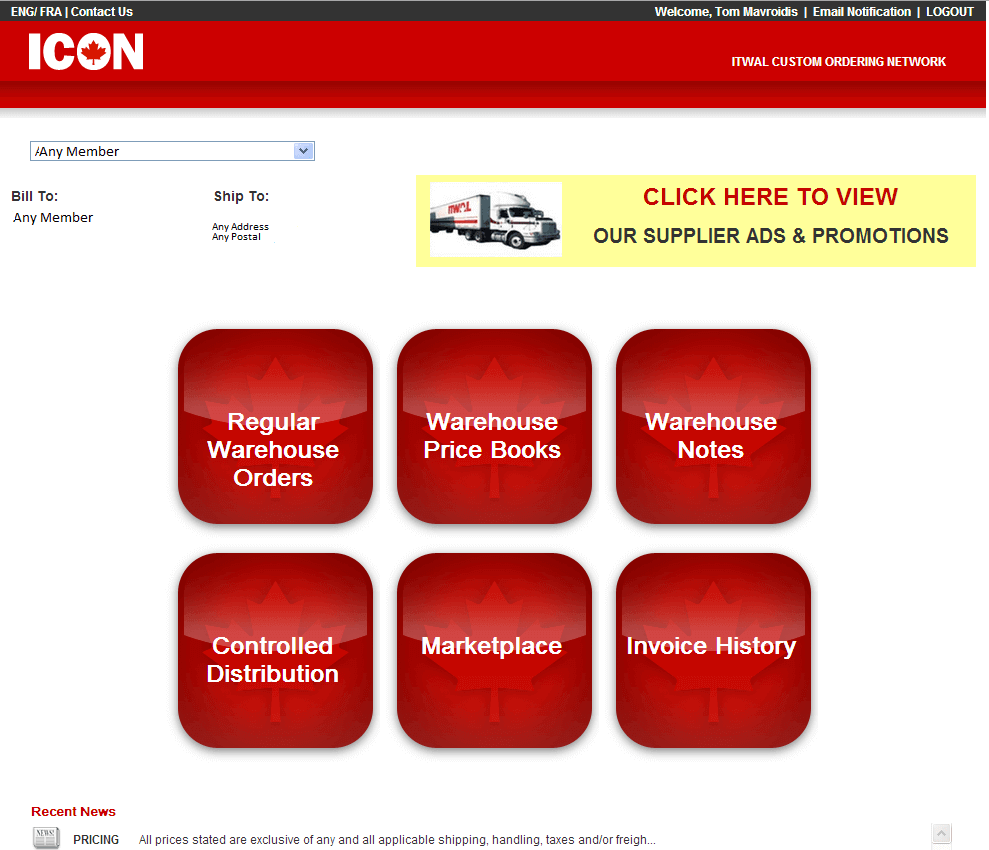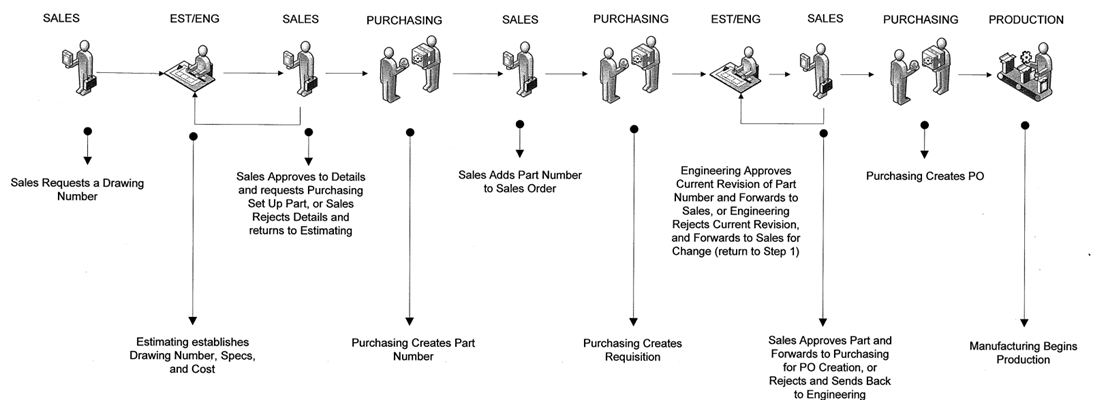In today’s rapidly evolving digital business landscape, the seamless integration of data across various applications is essential for maintaining efficiency and competitiveness. Establishing a connection between applications requires a suite of APIs, which set the rules and protocols for software interactions. These APIs enable access to services and data from third parties, offering developers a broad range of functionalities for application integration. Traditionally, developers faced the complex task of manually coding multiple APIs to integrate applications into existing systems. This process, demanding extensive coding and deep developer expertise, has been significantly streamlined by LANSA Composer.
LANSA Composer stands out as one of the strongest business process integration tools, empowering business analysts and non-programmers to manage integrations independently, without the need for developer or IT support. It functions as a self-contained tool that automates tasks, making the integration process more accessible to users with varying skill levels. This cutting-edge solution reduces development time, offering a suite of ready-made business process integration tools. Instead of writing new code, users can simply assemble their business processes with Composer to manage the process efficiently.
How to Set Up Third-Party Data Integration Using Composer
Setting up third-party data integration with LANSA Composer is user-friendly and efficient. It enables businesses to connect and exchange data with external entities seamlessly. LANSA Composer helps in integrating business activities involving data transport, data transformation, and custom business processing. With this solution, you can get a wide variety of business transactions in and out of your ERP system with less human effort.
Here are the steps to set up the third-party data integration using LANSA Composer:
Step 1: Create a New Trading Partner
The first crucial step in setting up third-party data integration with LANSA Composer is creating a new trading partner. A trading partner refers to the external entity with whom you plan to exchange data. LANSA Composer provides an intuitive interface for adding and configuring trading partners. These are particularly useful for organizing files into directories, typically for inbound and outbound transport, sharing common activities, and processing sequences with different source and target locations by using variable inputs associated with the trading partner.
To set up third-party data integration, simply go to the LANSA Composer and click on ‘Trading Partners’ under ‘Definitions’ in the LANSA Composer console. Then, click on the ‘New’ button at the top bar menu to create a brand new trading partner.
Note: Users can also select the ‘Create a New Trading Partner’ option under the ‘Trading Partners’ section to create a new trading partner.
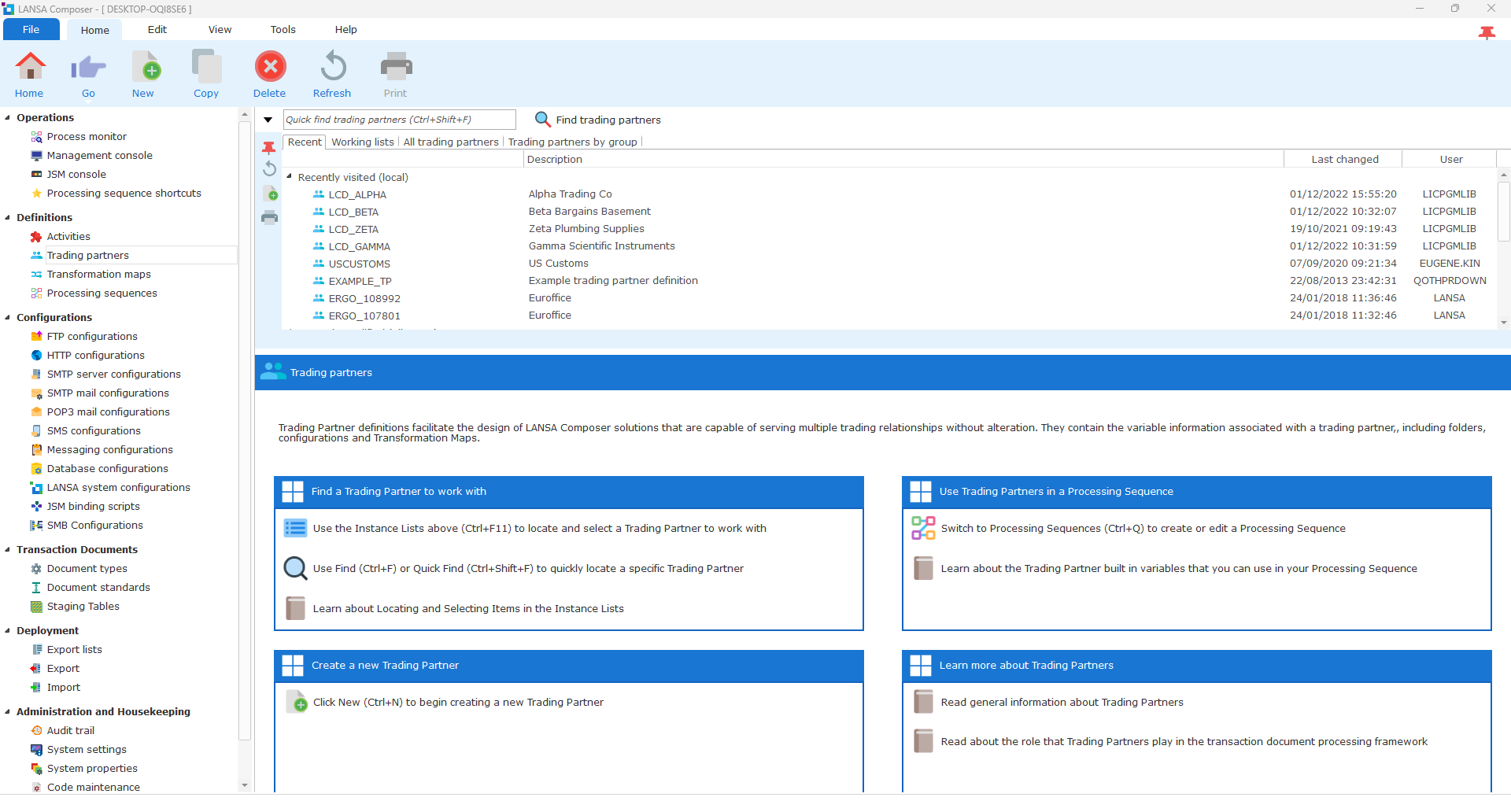
Next, the user needs to enter all the required details in the respective fields. These include basic identification, status information, and basic contact details such as Name, Description, Contact, Address, and many more.
- Name: An identifier to uniquely identify the created trading partner.
- Description: This describes the trading partner definition.
- Status: Active or Inactive. Trading partner definitions cannot be used in a processing sequence while they are in inactive status, and they will not be included in processing sequence loops that specify the TRADING PARTNERS built-in variable.
- Contact: The name of a contact at the trading partner’s organization.
- Address 1, 2, 3: The street address for the trading partner.
- Email, 2, 3: These fields can specify email addresses used with this trading partner. Each field can specify a single email address or a list of email addresses separated by commas. Click the adjacent prompt button to enter or maintain the list of email addresses.
- Phone number: The telephone number for the trading partner.
- Fax number: The fax number for the trading partner.
- Receive processing sequence: Specifies the name of a processing sequence used to receive inbound transaction documents for the trading partner.
- Send processing sequence: Specifies the name of a processing sequence that is used to send outbound transaction documents for this trading partner.
Finally, click on the ‘Save’ button at the top menu bar.
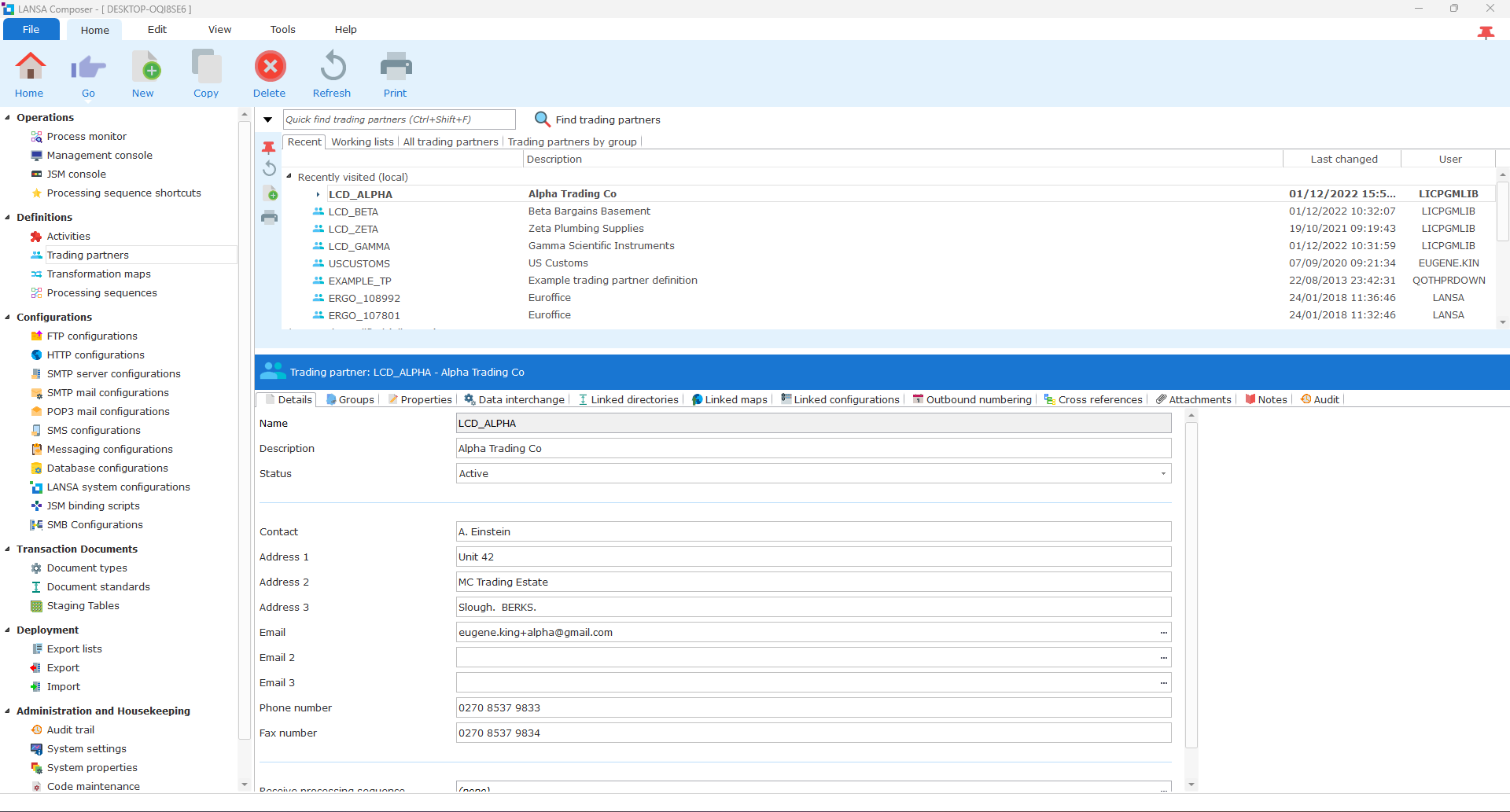
To review or change the directories linked to a trading partner definition, select the required trading partner in the trading partners list and then click on the ‘Linked Directories’ tab in the command handler area. Users can add and remove the linked directories by clicking on the checkboxes.

Click on the Groups tab under the trading partner section. This tab displays the groups to which the trading partner has been assigned, indicated by a checkmark next to their name. Users can assign trading partners to trading partner groups or remove them from these groups. To add a trading partner to a trading partner group, check the box next to the desired group. To remove a trading partner from a trading partner group, uncheck the box. Finally, click on the ‘Save’ button before navigating to other areas in LANSA Composer.
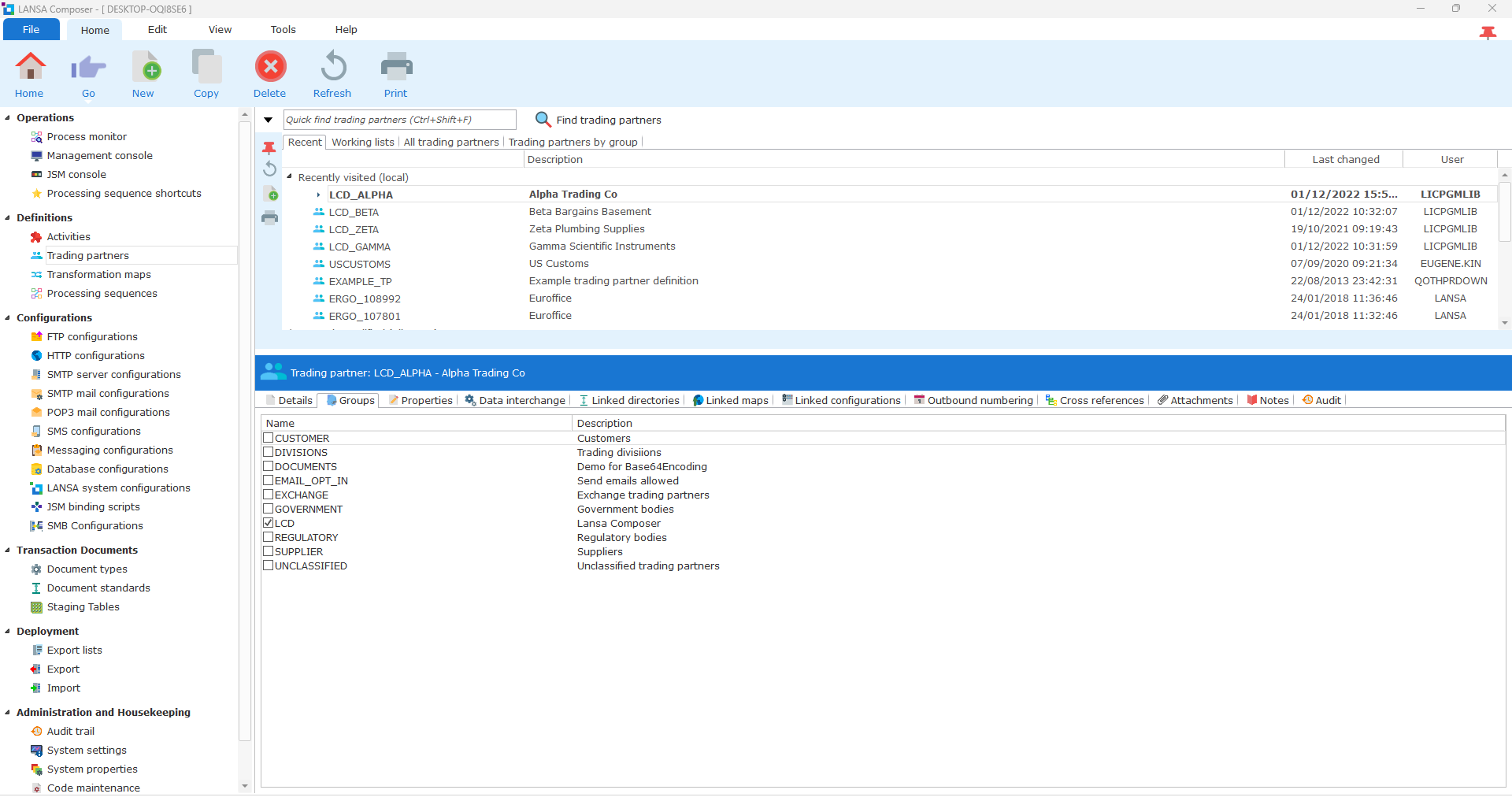
Step 2: Set Up the Configuration
After creating a new trading partner, you need to establish the configuration for the agreed-upon transportation mechanism, such as HTTPS, FTPS, Email, etc. To set up the configuration, simply click on the ‘Linked Configurations’ tab for the trading partner you have created. Then, click on the ‘Add’ button on the right-hand side.
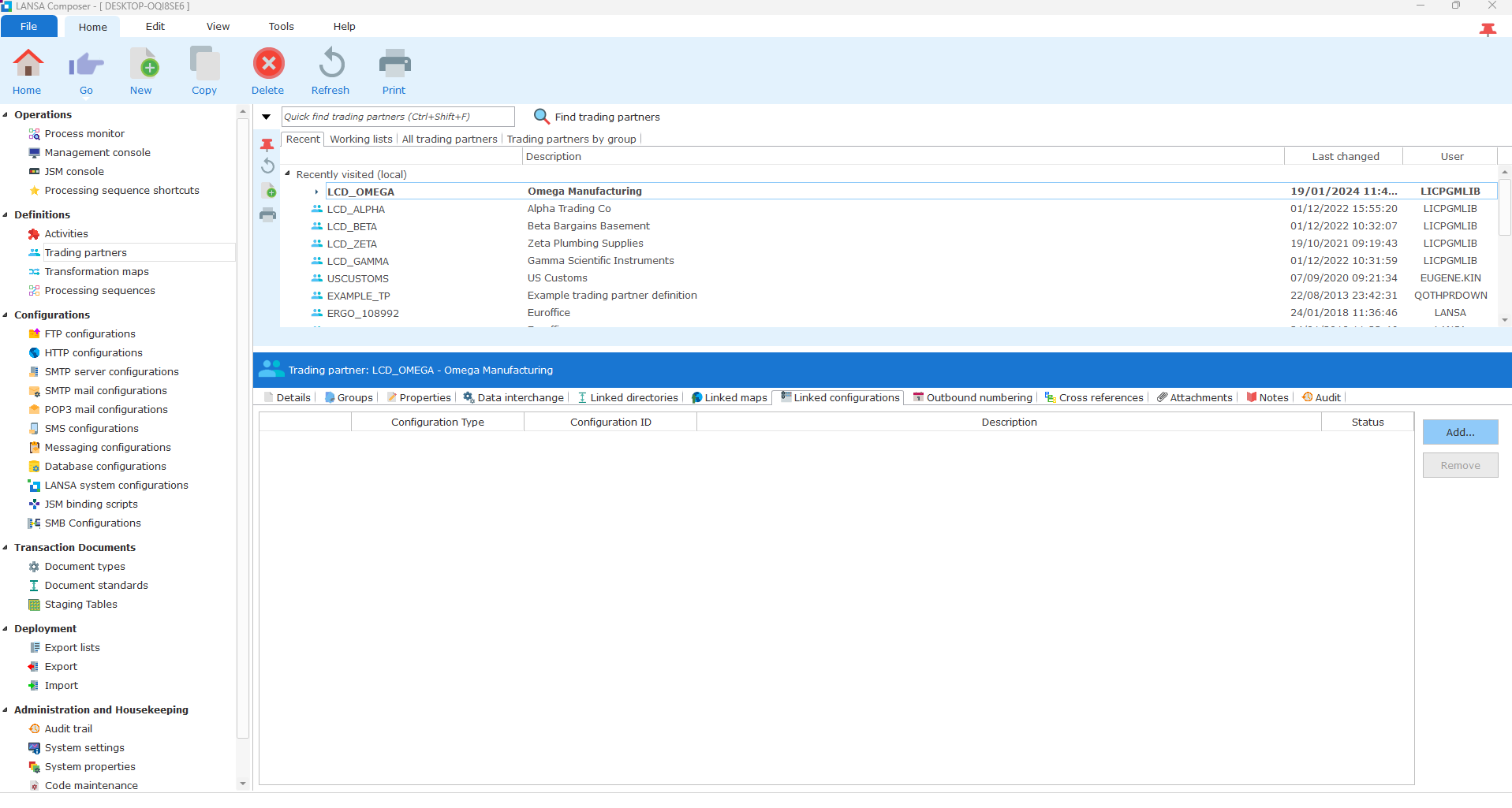
Once you click on the ‘Add’ button, the ‘Choose Configuration’ modal window will appear on the screen. Select the desired configuration from the available options and click on the ‘OK’ button.
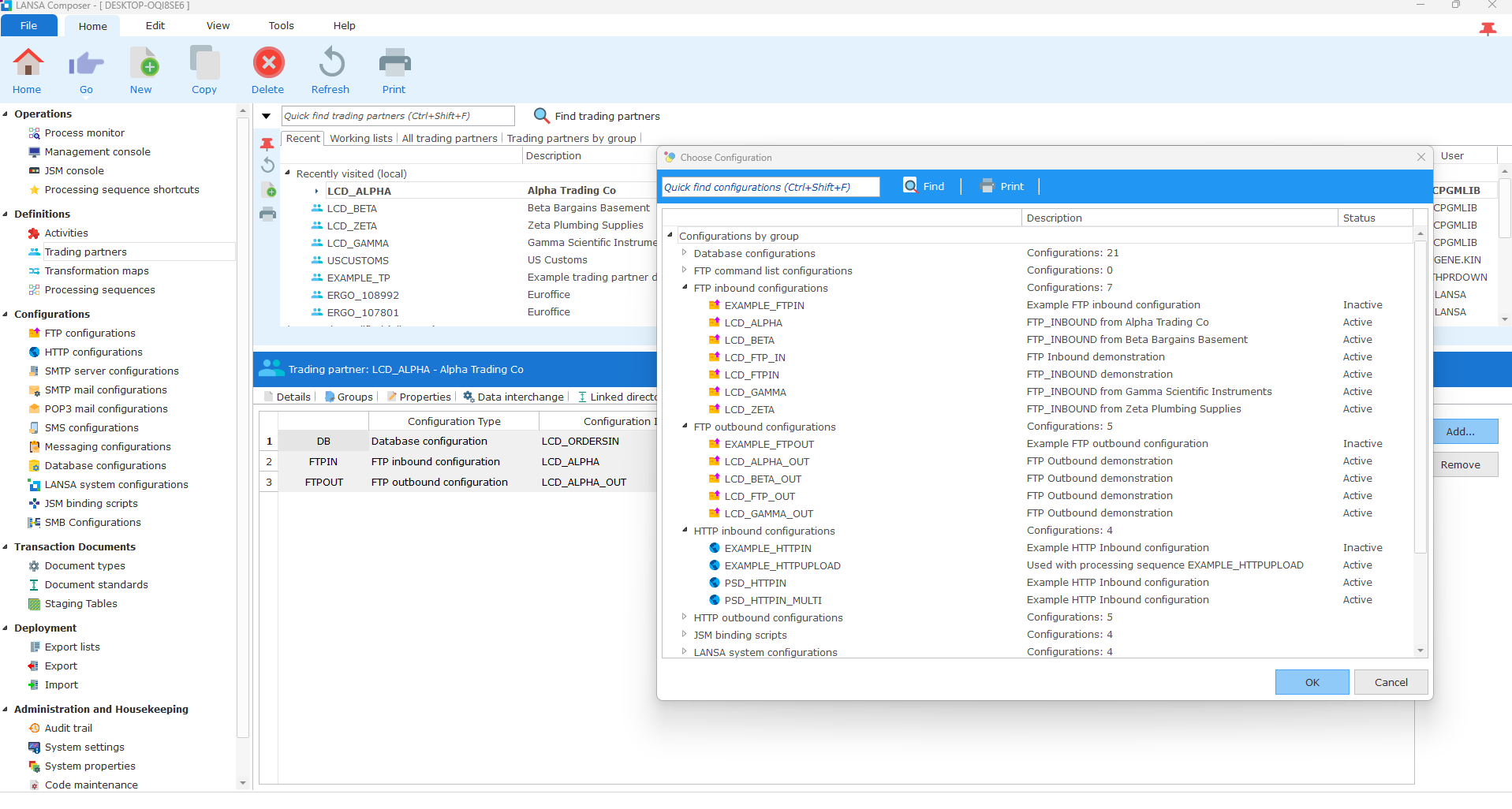
Step 3: Create Transformation Maps
Transformation maps define how to transform or map data between various formats such as EDI documents, XML documents, Web service functions, Microsoft Excel (XLSX) files, and a range of databases, including IBM DB2 Universal Database for IBM i.
To create transformation maps based on the agreed message type (inbound and/or outbound) and the data elements to be exchanged. To create a new map, click on the ‘Transformation Maps’ option in the left side panel and under ‘Definitions’. Then, click on the ‘New’ button at the top menu bar.
Note: Users can also have transformation maps specific to the trading partner by selecting the ‘Linked Maps’ tab in the command handler area and then clicking on the ‘Add’ button.
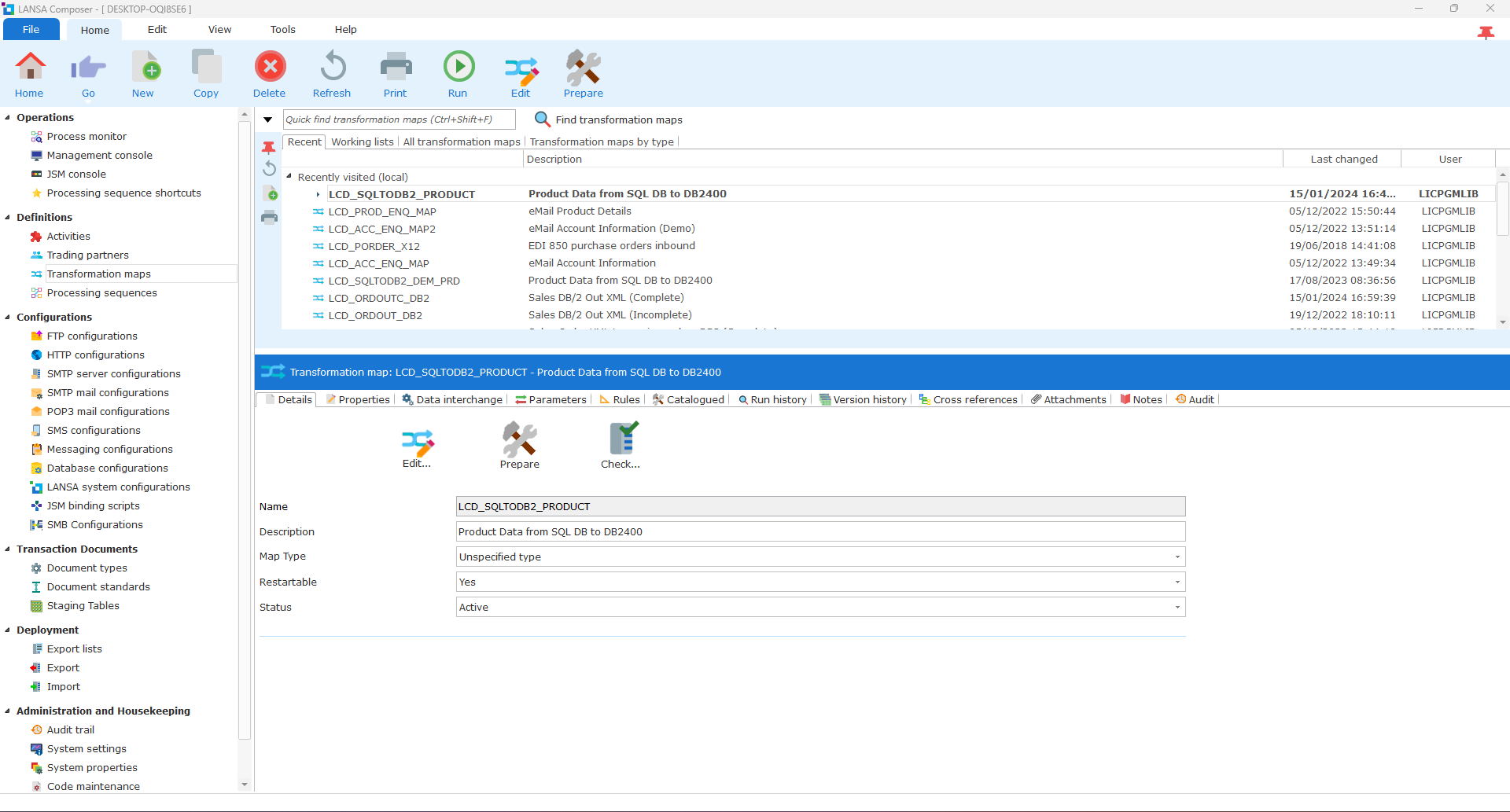
Once you click on the ‘Add’ button, the ‘Choose Transformation map’ modal window will appear on the screen. Select the desired inbound/outbound option and click on the ‘OK’ button.
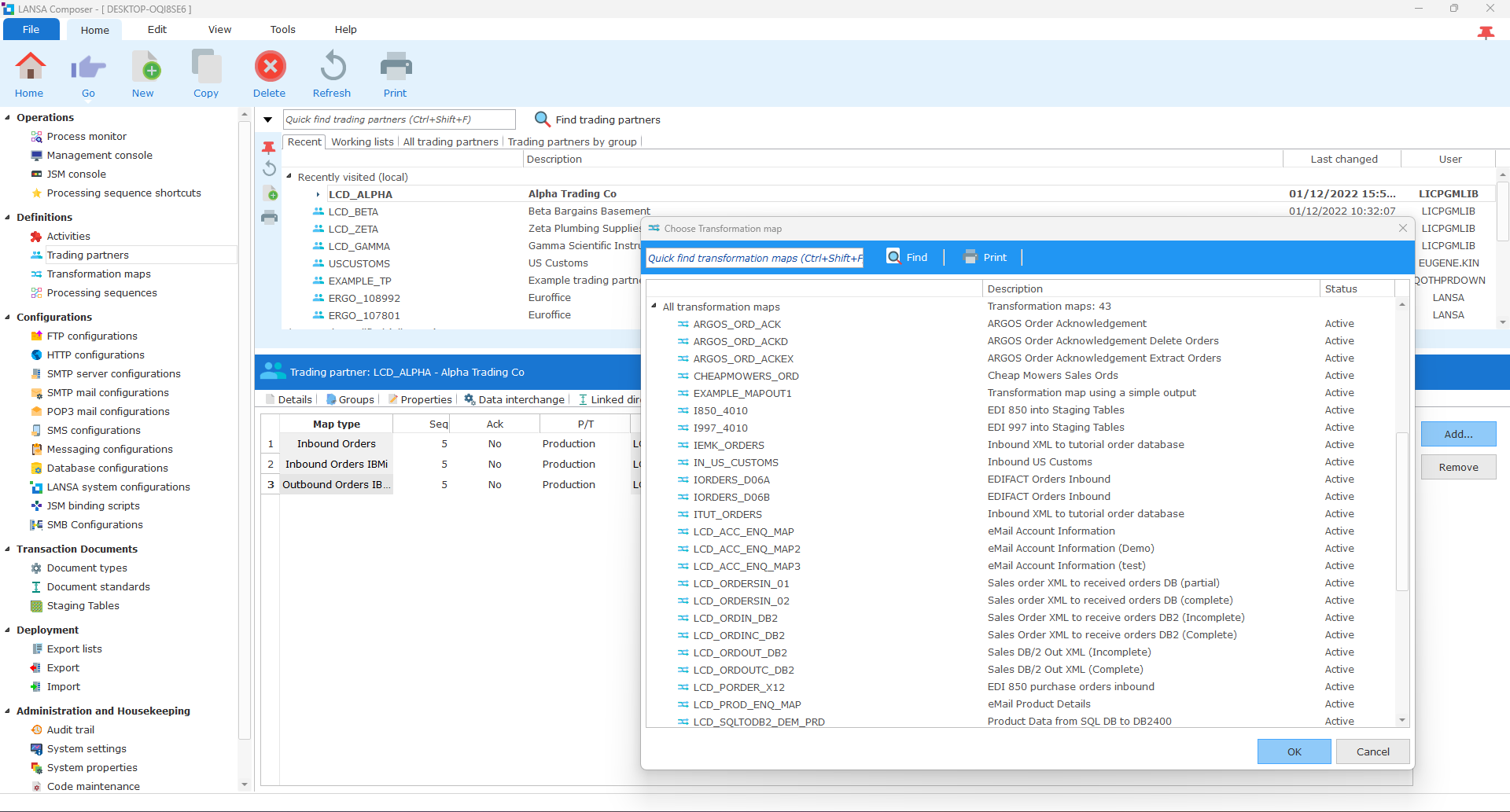
Step 4: Processing Sequence
Processing sequences enable the combination of activities and transformations with processing directives, such as loops and conditions, to complete a business process. Integrating these elements with Variable Transport, Database Configurations, and Trading Partner information allows for great flexibility in executing complex multi-step processes without programming. The primary purpose of processing sequences in LANSA Composer is to execute one or more activities and transformation maps in a specified order.
To initiate this, click on ‘Processing Sequences‘ in the left side panel under ‘Definitions‘, and then press the ‘Run‘ button at the top menu bar.
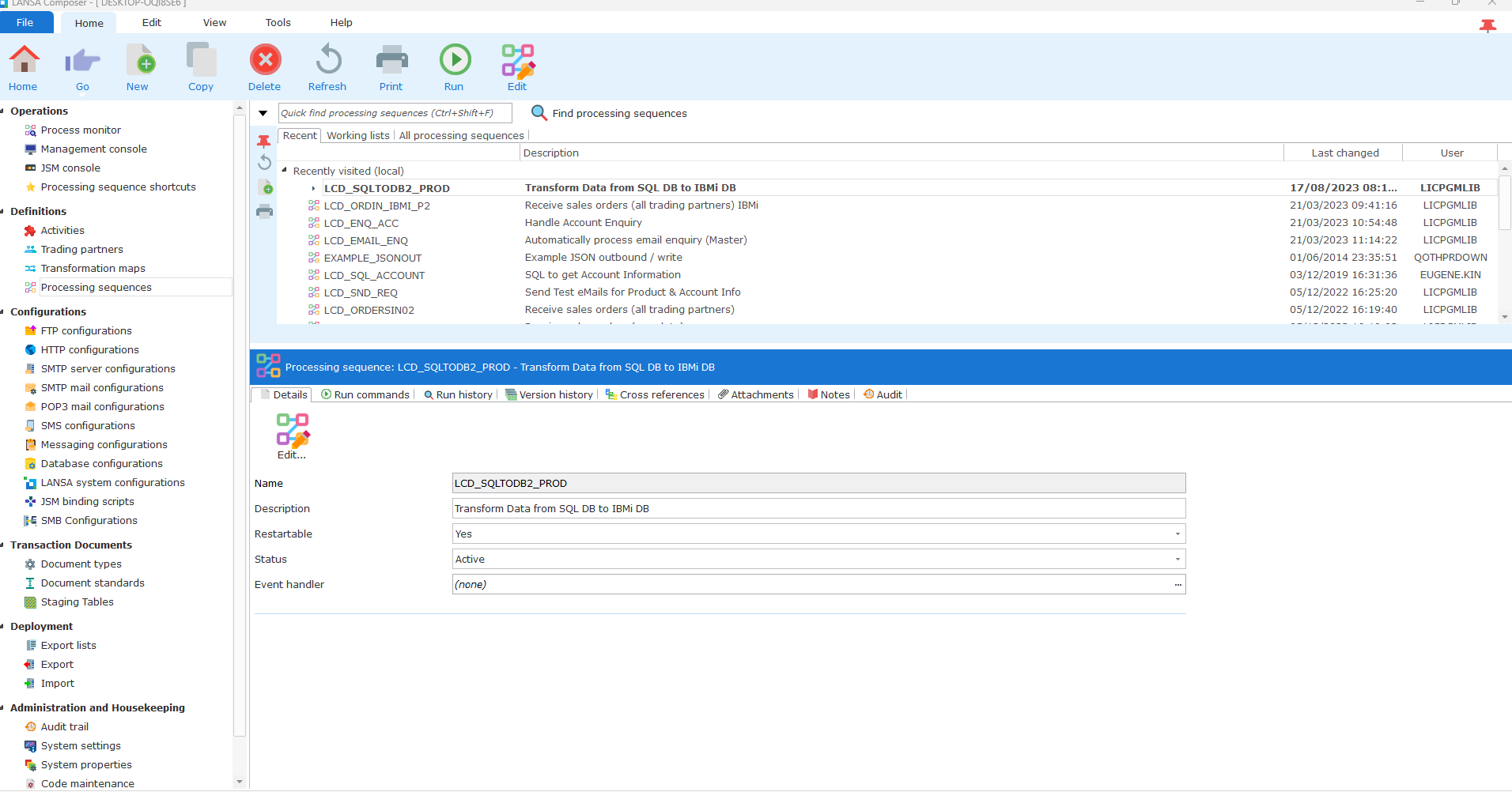
Setting Up Standards When Integrating with Trading Partners
In the dynamic and interconnected landscape of modern business, establishing data integration across applications has become a major necessity. As businesses increasingly rely on third-party integration to optimize their data models’ performance, it becomes crucial to establish standards for integrating with trading partners to ensure smooth collaboration and data exchange. LANSA Composer sets standards to reduce errors, prevent data inconsistencies, and promote interoperability between systems. This includes identifying the document types (for example, EDI, XML, CSV), and standards applying to their implementation, identifying the particular standards and/or versions that apply to those document types, and locating and acquiring the references that the implementation will use to effectively map the transaction document types.
Common Standards in Third-Party Data Integrations</>
Here are some of the common standards in third-party data integrations using LANSA Composer:
- American National Standards Institute (ANSI): ANSI certifies the X12 EDI standard used in the United States. It provides a structured format for exchanging business documents that promote consistency and efficiency in data interchange.
- UN/CEFACT (The United Nations Centre for Trade Facilitation and Electronic Business): It certifies the popular international EDIFACT standard. UN/CEFACT is a globally recognized standard that facilitates seamless communication between various industries and countries by providing a common language for exchanging business-related documents.
- GS1: GS1 certifies several industry-specific international EDI standards (built on EDIFACT). It ensures that different sectors have standardized data formats for efficient information exchange.
- Drummond: It certifies EDI software through rigorous interoperability testing. Drummond ensures that different EDI tools can successfully communicate with each other. It promotes a seamless flow of data between different systems.
Seamless Data Integration with LANSA Composer
LANSA Composer emerges as a powerful business process integration tool for businesses seeking user-friendly and efficient third-party data integration. Its user-friendly interface and automation capabilities empower non-programmers and business analysts to orchestrate data integration without the need for IT support or extensive coding. This cutting-edge solution not only simplifies the integration process but also enhances the efficiency of data exchange between applications. Its ability to connect applications and facilitate third-party data integrations without continuous developer intervention accelerates integration timelines.
Are you ready to transform your data integration process with trading partners? Embrace the future of business integration with LANSA Composer and experience the ease of setting up third-party data integrations in a streamlined and efficient manner.
LANSA Composer empowers non-programmers to transcend traditional barriers in data integration. With this solution, streamline business exchanges/processes, and monitor data between internal systems, external trading partners, and the cloud. It allows you to drill down into any step of a business process, providing full visibility into every transaction and enabling you to examine the success or failure of each process. Contact us today to start your journey to utilizing the competency of third-party data integration with LANSA Composer.